PSPのゲーム Medal of Honor Heroes(メダル オブ オナー ヒーローズ)US版で自作コードが実行できるexploitがリリースされて久しいですが、なかなか進展がありません。
ようやくまもすけもUS版を入手してみたものの記事にするのが少し遅れておりました。ようやく公開です。
…そんなに大げさにする話でもないですね。単に試しただけですから。
Medal of Honor Heroes(メダル オブ オナー ヒーローズ)exploit 通称HOHH exploitについては関連記事をご覧ください。
□メダル オブ オナー ヒーローズに新たなPSPのexploit発見?
□Medal of Honor Heroes(メダル オブ オナー ヒーローズ)のexploitがバージョンアップ セーブデータ利用に変更
□US版のexploitはFW5.51でも動作
□Medal of Honor Heroes(メダル オブ オナー ヒーローズ)のexploitではChickHEN起動しない?
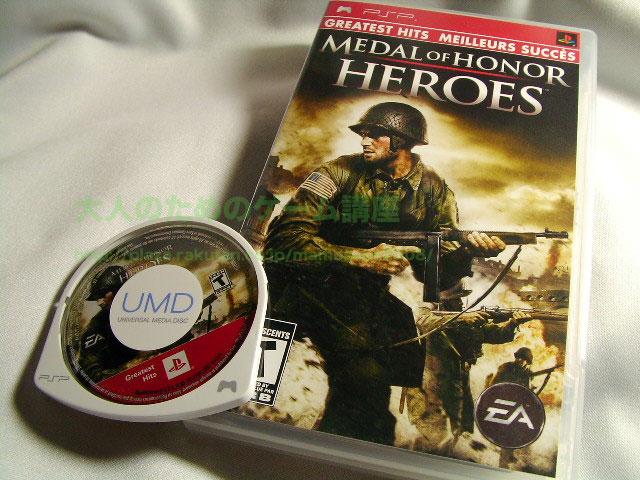
ようやく入手したUS版Medal of Honor Heroesです。
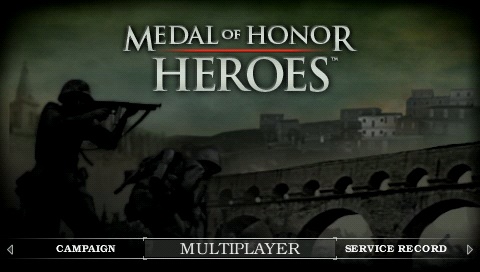
メニュー画面でMULTIPLAYERを選択します。
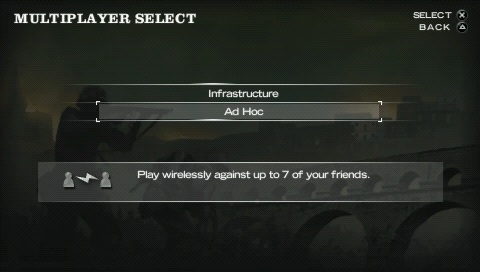
Ad Hocを選択します。
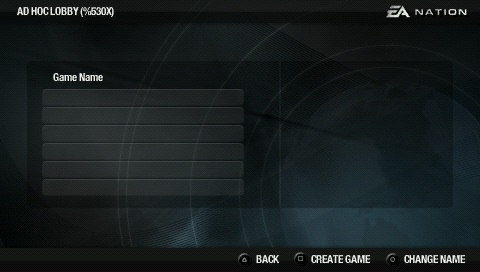
この画面になったら□CREATE GAMEを押してGAMEを作成します。
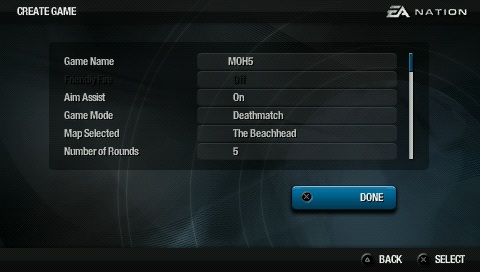
設定は何も変更しません。そのままDONEを選びます
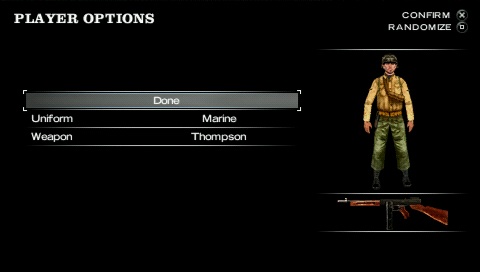
オプションで服装を変更したりできますがそのままDONEを選びます。

早速十字キーの右ボタンあたりを押して武器を手榴弾に変えます。
アナログスティックをひたすら下へ倒すと地面を向きます。
そこで手榴弾をRトリガーで足下に投げます。
うまく行けば足下で手榴弾が爆発して即死です。
自害すればいいだけなので一番早く死ねる方法を選んでください。手榴弾が一番早いと思いますよ。

すると画面がホワイトアウトし、exploitコードが実行されます。
Exploit test by mamosuke.はバイナリ弄くりました。
単なるJokeです。
一応動画行っときました。
実際に動作する様を目のあたりにするとMOHHのUMDを買ってよかったなぁと思います。でもこれでゲームはしませんよ。だって、日本語版を購入済ですから遊ぶだけならそれで十分(笑)
あまり大々的に騒がれていないのか、まだ新品の在庫があるようです。
Medal of Honor Heroes – メダル オブ オナー ヒーローズ (海外北米版 PSP) 3,800 円
